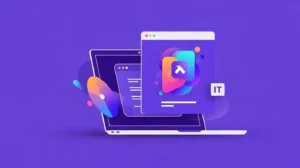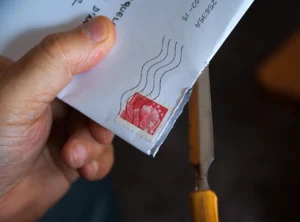In the latest EspoCRM update, custom fields come with a prefix. Learn how to remove it for smoother operations.
Starting from version 8.2, EspoCRM introduced a new feature that automatically adds a prefix to custom fields, links, and entity types. While this was implemented to prevent conflicts with future extensions or added functionality, some users may find it unnecessary or restrictive.
If you’re looking to remove this prefix and customize your fields to better suit your needs, you’ve come to the right place. In this guide, we’ll walk you through the process step by step, ensuring a seamless transition.
Understanding the Change
Before we dive into the removal process, let’s understand why EspoCRM developers decided to add this prefix. By automatically appending a prefix to custom fields, links, and entity types, EspoCRM aims to mitigate potential conflicts that may arise with future extensions or functionality updates. While this change serves a purpose, it may not align with every user’s preferences or requirements.
Step-by-Step Removal Process
- Identifying the Custom Field – Begin by identifying the custom field you wish to modify within EspoCRM. Navigate to the Entity Manager and locate the desired entity where the custom field is defined.
- Accessing the Code – Once you’ve identified the field, access the codebase of your EspoCRM installation. Locate the file corresponding to the entity where the custom field is defined.
- Removing the Prefix – Within the code, locate the definition of the custom field and remove the prefix added by EspoCRM. Ensure that you make the necessary changes accurately to avoid any errors.
- Testing the Modification – After making the code changes, it’s essential to test the modification to ensure that the custom field functions as intended without the prefix. Rebuild and clear cache before you start testing your changes.
Proceed with Caution
It’s important to note that modifying the code of your EspoCRM installation carries inherent risks. Any changes made to the code should be approached with caution, and it’s advisable to perform backups before proceeding. Additionally, consider consulting with a developer or IT expert if you’re unfamiliar with code modifications.
Conclusion
Removing the prefix from custom fields in EspoCRM can offer greater flexibility and customization options for users. By following the step-by-step guide outlined above, you can tailor your CRM experience to better suit your specific requirements.