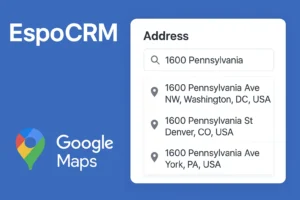Managing work schedules and ensuring efficient time management is essential for businesses of all sizes. With the EspoCRM 7.3 version, a powerful feature called Working Time Calendar has been introduced. This feature empowers administrators and users to efficiently organize workdays, customize schedules, and incorporate non-working days such as holidays and leaves. Let’s delve into the details of this valuable addition and explore how it enhances productivity and streamlines work schedules.
Accessing the Working Time Calendar
The Working Time Calendar can be accessed from two different locations within EspoCRM:
- Calendar Page: Navigate to the top-right dropdown menu on the Calendar page, where you’ll find the option for Working Time Calendars.
- Administration Panel: Visit the Data panel in the Administration section, where you can find the Working Time Calendars option.
Managing Working Time Calendars
Admin users and regular users with access to the Working Time Calendar scope (via Roles) can effectively manage and configure working time calendars. These calendars can be associated with specific teams, individual users, or set as the system default.
When configuring a Working Time Calendar, the following parameters can be defined:
- Time Zone: Specify the time zone for accurate time tracking and synchronization.
- Workday Schedule: Define working time ranges for each day, allowing customization of start and end times.
- Week Schedule: Customize which weekdays are considered working days, as each weekday can have a different schedule.
Working Time Range Records
Within a Working Time Calendar, the system allows the creation of Working Time Range records to handle various scenarios. These records enable customization of working and non-working days, catering to different requirements. Here are a few examples:
- Holidays for the Whole Team: To designate non-working days for an entire team, create a range record related to the working time calendar with the type “Non-working.” This ensures that the specified days are excluded from the team’s work schedule.
- Leaves for Specific Users: If a particular user needs time off, create a range record related to that user (via the Users field) with the type “Non-working.” This enables individualized management of leaves within the overall calendar.
- Working Saturdays: In cases where Saturdays are considered working days, create a one-day range with the type “Working.” This allows users to schedule and plan tasks for Saturdays accordingly.
- Working Days with Shortened Time Schedule: For instances where a specific day requires a shortened time schedule, create a one-day range with the type “Working” and define a custom schedule. This flexibility accommodates scenarios where work hours need to be adjusted for certain days.
Enhancing Efficiency and Flexibility with Working Time Calendar feature
The Working Time Calendar in EspoCRM v7.3 provides businesses with a comprehensive toolset to manage work schedules efficiently. By customizing workday and week schedules, organizations can ensure that their teams operate within the designated time frames. Additionally, the ability to create Working Time Range records empowers users to handle leaves, holidays, and non-standard working days with ease.
The Working Time Calendar promotes collaboration and productivity by enabling users to plan and schedule tasks accurately. Managers can optimize resource allocation and project timelines, while team members benefit from clear visibility into their working hours and non-working days.
Conclusion
EspoCRM v7.3 introduces the Working Time Calendar feature, empowering organizations to streamline work schedules and enhance productivity. With the ability to configure time zones, define workday and week schedules, and create custom Working Time Range records, businesses can tailor their calendars to meet specific requirements. By effectively managing working and non-working days, EspoCRM helps teams optimize their time management and achieve higher efficiency in their daily operations.