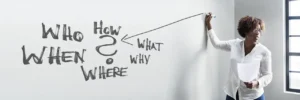One of the features that EspoCRM provides is the ability to log in as another user. This can be useful for administrators who want to check the work of their team members, troubleshoot issues, or perform tasks on behalf of other users.
In this article, we will explain how to log in as another user in EspoCRM, what are the limitations and benefits of this feature, and how to disable it if needed.
How to Log In as Another User in EspoCRM
As of version 7.3, EspoCRM allows administrators to log in as another regular user. To do this, follow these steps:
- Go to the user detail view by clicking on the user’s name or avatar in the top right corner of the screen.
- Click on the dropdown menu next to the Edit button and select Log In.
- Enter your admin password and click Confirm.
You will be redirected to a new tab where you will see the EspoCRM interface as the selected user. You can switch back to your admin account by closing the tab or clicking on Log Out.
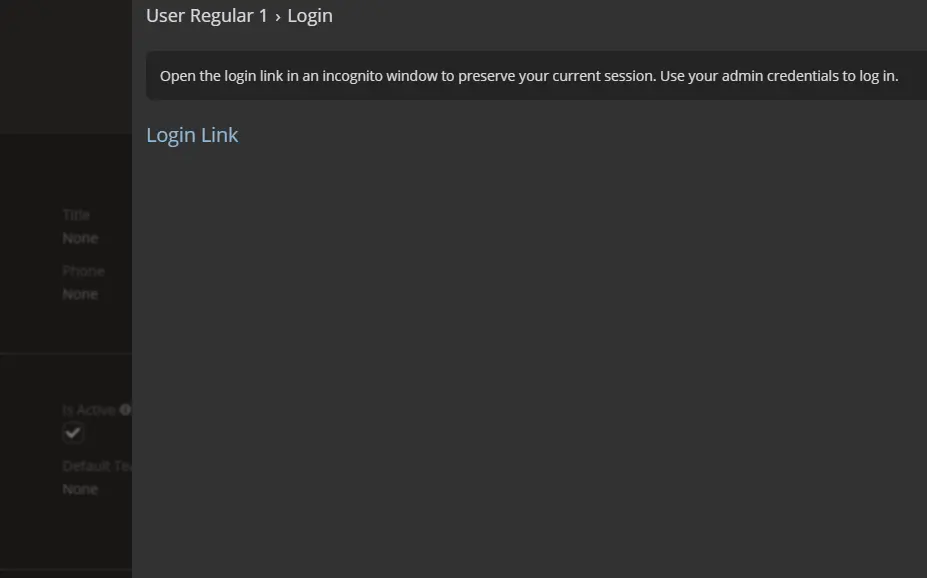
Limitations of Logging In as Another User
There are some limitations that you should be aware of when logging in as another user in EspoCRM:
- WebSocket is disabled when logged in as another user. This means that you will not receive real-time notifications or updates from other users or the system.
- You need to re-enter your admin password every time you want to log in as another user. This is a security measure to prevent unauthorized access to other users’ accounts.
- It is recommended to open the login link in an incognito/private window to avoid losing your current login session. If you open the link in the same browser window where you are logged in as an admin, you will be logged out from your admin account and will need to log in again.
Benefits of Logging In as Another User
Logging in as another user in EspoCRM can have several benefits for administrators and managers:
- You can check the work of your team members and see how they use EspoCRM. This can help you monitor their performance, provide feedback, or identify areas for improvement.
- You can troubleshoot issues or errors that other users may encounter. This can help you resolve problems faster and more efficiently, without having to ask for screenshots or access details from other users.
- You can perform tasks on behalf of other users, such as creating records, sending emails, or updating information. This can save time and effort for both you and the other users, especially if they are busy or unavailable.
How to Disable Logging In as Another User
If you do not want to use this feature, you can disable it in the config file of EspoCRM. To do this, follow these steps:
- Open the
config.phpfile located in thedatadirectory of your EspoCRM installation. - Find the line that says
'authAnotherUserDisabled' => falseand change it to'authAnotherUserDisabled' => true. - Save the file and clear the cache of EspoCRM by going to Administration > Clear Cache.
After doing this, you will not see the Log In option in the user detail view anymore.
Conclusion
Logging in as another user is a handy feature that EspoCRM offers for administrators who want to check or manage other users’ accounts. It has some limitations but also some benefits that can improve your workflow and efficiency.
If you want to try this feature yourself, you can sign up for a free 30-day trial of EspoCRM on Cloud or download it for free and install it on your own server. You can also read more about security in EspoCRM on our blog.