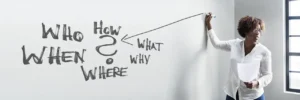Adding a memo dashlet to your EspoCRM home screen can be a useful way to keep important information at your fingertips. To get started, make sure that you are using version 7.5.0 or higher of EspoCRM. Once you have updated:
- Navigate to your Home screen and click on the three dots in the top right corner.
- From the dropdown menu, select “Add Dashlet.”
- You will see a list of available dashlets to choose from. Select “Memo”.
- Give your new dashlet a title. In the text field below, you can enter the text you want to display in the dashlet. You can also use markdown to format your text and add links or images.
- Once you have finished entering your memo, click “Save” to add it to your home screen.
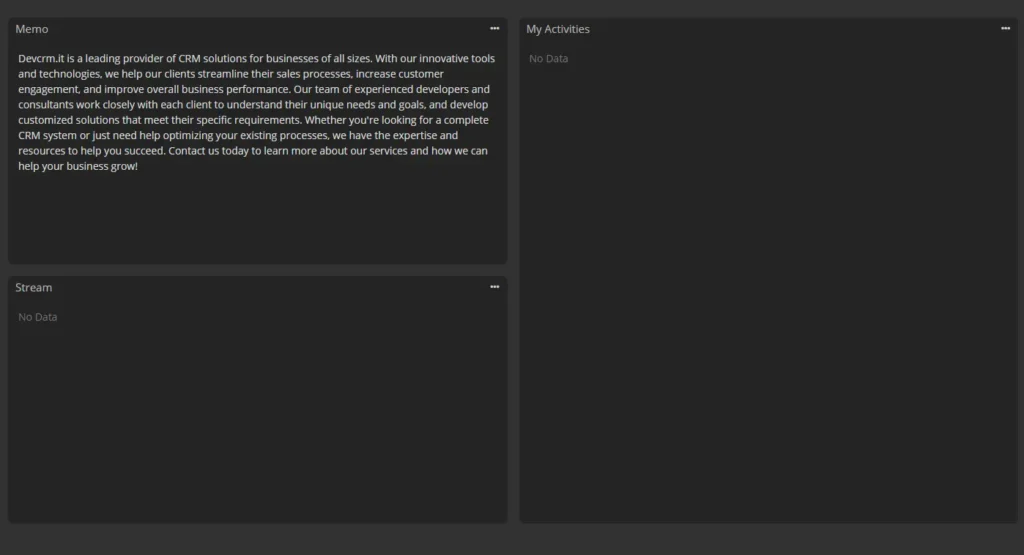
You can move the dashlet to a different location by clicking and dragging it to a new position. To edit or delete the dashlet, click on the three dots in the top right corner of the dashlet and select the appropriate option.
Adding a memo dashlet can be a great way to stay organized and keep important information visible in your EspoCRM home screen. With just a few clicks, you can create a new memo and add it to your dashboard. Try it out today and see how it can benefit your workflow.