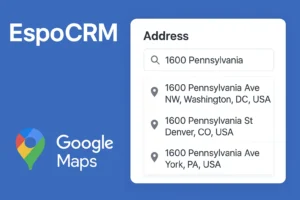How to Set a Custom Favicon in EspoCRM
Customizing your EspoCRM favicon is a simple yet effective way to add a personal or professional touch to your CRM instance. A favicon is the small icon displayed in browser tabs, bookmarks, and shortcuts. This guide will walk you through the steps to set up your own favicon in EspoCRM.
You have two main options:
- Use a pre-prepared package that simplifies the process.
- Customize the favicon manually by uploading your own file.
Let’s break down these options.
Option 1: Use the Pre-Prepared Package
If you want a hassle-free solution, you can use our prepared favicon package. Here’s what you need to do:
- Download the package.
- Install the package directly in your EspoCRM instance.
- If you’d like to use your own favicon, extract the files from the package and replace the default
favicon.icofile with your custom icon.
Option 2: Manually Upload Your Custom Favicon
If you’d rather not use our package, you can manually upload your custom favicon. Here’s how:
Step 1: Prepare Your Favicon
Make sure your favicon is in the .ico format. If you’d like to convert png file to ico, you can use this website: https://www.favicon.cc/
Step 2: Upload the File
- Navigate to your EspoCRM directory.
- Place your favicon in the
client/custom/imgfolder.- If this folder doesn’t exist, create it manually.
Step 3: Map the Directory in client.json
You need to link the favicon directory in EspoCRM’s configuration.
- Go to the following path:
site/custom/Espo/Custom/Resources/metadata/app/- If one or more directories in this path are missing, create them manually.
- Inside this path, create a new file called
client.jsonif it doesn’t already exist. - Add the following content to the
client.jsonfile:{ "favicon": "client/custom/img/favicon.ico" }
Step 4: Set Proper Permissions
Ensure all the directories and files you created have the correct permissions to avoid access issues.
Step 5: Clear Cache and Rebuild EspoCRM
- Log in to your EspoCRM administration section.
- Go to the Administration panel.
- Clear the cache and rebuild the application to apply the changes.
Conclusion
Setting a custom favicon in EspoCRM is a straightforward process, whether you choose to use our prepared package or manually upload your icon. By following the steps above, you can enhance your CRM’s appearance and reinforce your brand identity.
If you encounter any issues or need assistance, feel free to reach out to our support team.