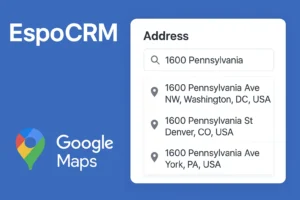EspoCRM continues to evolve with features designed to streamline user experience. One such feature is the ability to customize URLs within the navbar, empowering users to navigate seamlessly. In this article, we’ll explore how to leverage this functionality effectively to tailor EspoCRM to your needs.
Introducing Custom URLs in Navbar
Step-by-Step Guide
- Begin by navigating to the Administration section of EspoCRM. From there, click on User Interface to access the settings related to the appearance and functionality of the CRM.
- Within the User Interface settings, locate the tab labeled Navbar and select it. Here, you’ll find an option to add a new tab to the navbar. Click on the ‘Add’ button to initiate the process.
- After clicking ‘Add’, a side panel will appear, offering various options for configuring the new tab. Select the URL button. Then click modification button to specify the destination of the tab.
- Customize the tab further by specifying an url of the tab. Set an icon and label. Additionally, you have the option to define access permissions using the ACL Scope parameter. If you want, you can restrict visibility to admin users only.
- Once you’ve configured the tab to your preferences, click ‘Apply’ to confirm your settings. Then, hit ‘Save’ to implement the changes to the navigation bar.
Exploring the Enhanced Navigation
Upon saving the changes, the newly added tab will appear immediately in the navbar, ready for use. Users can now effortlessly navigate to the designated URL or page within EspoCRM, enhancing efficiency and productivity.
Additional Functionality
Admins have the flexibility to rearrange tabs within the navbar using drag-and-drop functionality.
Removing Custom Tabs
If you would like to remove a custom tab, simply locate the tab in the navbar and click on the ‘X’ icon next to it. This action will delete the tab from the navigation bar.
Conclusion
Custom URLs in the navbar offer EspoCRM users a powerful tool for optimizing navigation and accessing key functionalities with ease. By following the steps outlined in this guide, users can harness the full potential of this feature to tailor EspoCRM to their specific requirements. Enhance your CRM experience today by incorporating custom URLs into your navigation strategy.