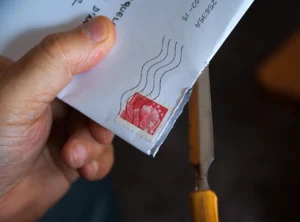Kanban view is a popular way of visualizing records in EspoCRM. It allows you to see your records in a card-based layout, with each card representing a single record. The cards are then arranged in columns, which typically represent different stages in a workflow. For example, you might have a Kanban view for your sales pipeline, with columns for leads, opportunities, and closed deals.
Enabling Kanban View for an entity in EspoCRM is a simple process.
- Log in to your EspoCRM instance with administrative access.
- Go to the Entity Manager by clicking on the gear icon in the top right corner and selecting “Administration” from the dropdown menu.
- In the Entity Manager, find the entity for which you want to enable Kanban view and click on the “Edit” button on the right side of the row.
- In the entity’s Edit panel, find the Status field and select it.
- Once the Status field is selected, the Kanban View checkbox will become visible below it.
- Check the Kanban View checkbox to enable the Kanban view for this entity.
- Click on the “Save” button to save your changes.
- You should now be able to access the Kanban view for this entity by clicking on the Kanban icon (a set of columns) in the top right corner of the entity’s record list page.
It’s a straightforward process that allows for a visual representation of data and easy organization. Once you’ve done this, you can customize the layout and appearance of your Kanban view by using the drag-and-drop interface.
Ignoring statuses in Kanban view
The Kanban view in EspoCRM provides a clear, visual way to track the status of records in various stages. However, there may be certain status values that you don’t want to see in the Kanban view, such as those that are irrelevant or not actionable. This is where the “kanbanStatusIgnoreList” parameter comes in.
By specifying the status values to be ignored in the Kanban view, you can streamline the display and focus on the stages that matter most. This can be done by editing the entity in the entity manager and adding the desired status values to the “kanbanStatusIgnoreList” parameter. With this feature, you can further customize your Kanban view to better fit your workflow and improve your productivity.
Kanban view records per page
One useful feature of Kanban view in EspoCRM is the ability to control how many records are displayed in each column. By default, EspoCRM will display a fixed number of records in each column, but you can change this by modifying a configuration parameter. The parameter you need to modify is called “recordsPerPageKanban”, and it can be found in the EspoCRM configuration file. Simply set this parameter to the desired number of records per page, and your Kanban view will update accordingly. That’s feature is available from 7.4 version.
Summary
Overall, Kanban view is a powerful tool for visualizing your records in EspoCRM. By enabling Kanban view for your entities and customizing it to your needs, you can gain valuable insights into your data and streamline your workflow. And with the ability to control how many records are displayed in each column, you can further customize your Kanban view to suit your specific needs.
You can read more about new features in version 7.4 of EspoCRM.