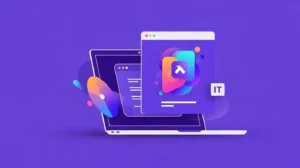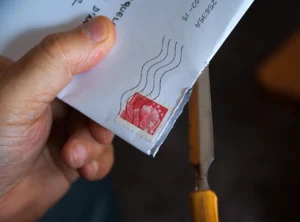Two-factor authentication (2FA) is a security feature that adds an extra layer of protection to your EspoCRM account. By requiring a second form of authentication, such as a code generated by a mobile app or sent to your email, 2FA can help prevent unauthorized access to your account. In this article, we’ll guide you through the process of setting up 2FA in EspoCRM.
How to enable Two-factor auth in EspoCRM
Enabling 2FA in EspoCRM admin settings is a straightforward process. To enable 2FA in EspoCRM admin settings, you need to log in to EspoCRM as an admin and navigate to the Administration section. From there, go to the Authentication tab, and check the checkbox next to “Enable 2-Factor Authentication.” Next, choose TOTP (Time-Based One-Time Password) from the available 2FA methods. Once you have enabled and configured TOTP as your 2FA method, users will be required to set up 2FA the next time they log in to EspoCRM. This extra layer of security can help protect sensitive information and prevent unauthorized access to your EspoCRM instance.
How to setup Two-factor auth
- Enable 2FA in your EspoCRM account To start, log in to your EspoCRM account and go to your profile settings. Click “Security” button, you’ll see an option to enable two-factor authentication. Click the “Enable” button to begin the setup process.
- Choose a 2FA method EspoCRM supports several 2FA methods, including Google Authenticator, Authy, and email verification. Choose the method that works best for you and follow the instructions to set it up.
- Scan the QR code or enter the code manually If you’ve chosen an app-based 2FA method like Google Authenticator or Authy, you’ll need to scan the QR code displayed in EspoCRM with your mobile device. Alternatively, you can enter the code manually if your app doesn’t support scanning QR codes.
- Verify your 2FA code Once you’ve set up your 2FA method, you’ll be prompted to enter a verification code. This code will be generated by your 2FA app or sent to your email, depending on the method you’ve chosen. Enter the code and click “Verify” to complete the setup process.
- Test your 2FA setup To ensure that your 2FA setup is working properly, log out of your EspoCRM account and log back in. This time, you’ll be prompted to enter a verification code in addition to your password. If everything is working correctly, you should be able to log in successfully with your 2FA code.
In conclusion, setting up two-factor authentication in EspoCRM is a simple but effective way to improve the security of your account. By enabling this feature and following the steps outlined in this article, you can help protect your data and ensure that only authorized users have access to your EspoCRM account.