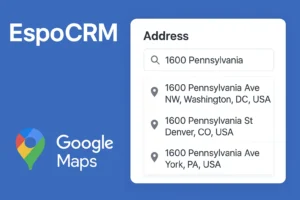EspoCRM offers a wide range of features to help businesses manage their operations more efficiently, and one of its most powerful tools is the Flowchart feature available through the Advanced Pack extension. This tool allows you to create automated workflows without writing custom code, which is a game-changer for business automation.
In this article, we’ll walk you through how to use Gateways in EspoCRM flowcharts to manage process flows effectively. Gateways play a crucial role in determining the direction of your process flow, whether you’re splitting it, merging it, or waiting for events to trigger the next action.
What Are Flowcharts in EspoCRM?
Flowcharts in EspoCRM allow users to automate tasks based on predefined triggers and conditions. They are part of the Advanced Pack extension—which can be purchased on EspoCRM’s official website—and provide businesses with the ability to create robust, code-free automations.
By using Flowcharts, you can automate processes such as notifications, task assignments, or status changes. Gateways are a vital component of flowcharts, helping to guide the process flow based on conditions, events, or timelines.
What Are Gateways in EspoCRM Flowcharts?
Gateways are decision points in your flowchart that help control how the process flows. Depending on the gateway used, you can split the process into multiple paths, merge them, or wait for certain events before proceeding.
There are four types of gateways available in EspoCRM:
- Exclusive Gateway
- Inclusive Gateway
- Parallel Gateway
- Event-Based Gateway
Step-by-Step Guide to Using Gateways in EspoCRM
1. Creating a Flowchart in EspoCRM
To start, log in to your EspoCRM account, go to the Administration section, and scroll down to find Flowcharts. Click on “Create Flowchart,” then provide a name and select the entity for which the flowchart will be used.
The process is straightforward: click Create, add blocks to define the actions, and use Gateways to control how the flow progresses based on conditions or events.
2. Using the Exclusive Gateway
The Exclusive Gateway allows you to choose one path based on a condition. It evaluates all conditions but only follows the first one that is met.
- Example: You can use this gateway to notify the admin if an account type is set to “Partner,” or notify the user if the account type is “Customer.”
How to Use It:
- Add the Exclusive Gateway to your flowchart.
- Define conditions, such as account types, and decide which action each condition will trigger.
3. Using the Inclusive Gateway
The Inclusive Gateway splits the process into multiple paths based on conditions, but unlike the Exclusive Gateway, it can follow more than one path simultaneously. If no conditions are met, it defaults to a pre-defined path.
- Example: If the account type is set to “Customer,” the flow can trigger a notification to the admin and create a new call for the customer simultaneously.
How to Use It:
- Configure the gateway to handle multiple actions, setting conditions for each path.
- Ensure that all paths are handled properly to avoid blocks in the process.
4. Using the Parallel Gateway
The Parallel Gateway triggers multiple paths simultaneously without needing any conditions. All paths start together, and the process continues once all paths have completed.
- Example: You can use this gateway to trigger both admin and user notifications at the same time, with no need to check conditions.
How to Use It:
- Replace the Inclusive Gateway with a Parallel Gateway and connect it to all necessary actions.
- The flowchart will wait for all actions to complete before moving on to the next step.
5. Using the Event-Based Gateway
The Event-Based Gateway pauses the process and waits for a specific event to occur before deciding which path to follow. It’s perfect for scenarios where you need to wait for a user action or a time-based trigger.
- Example: A user might need to call a new customer within 24 hours. If the call happens, the flow proceeds based on the call status. If not, the flow triggers a timeout event and takes an alternative action.
How to Use It:
- Set up triggers that monitor events like status changes or timeouts.
- Configure actions to handle different scenarios based on the first event that happens.
Benefits of Using Gateways in EspoCRM
Gateways are a powerful feature in EspoCRM flowcharts, allowing you to:
- Automate complex workflows without writing a single line of code.
- Split and merge process flows to ensure tasks are executed efficiently.
- Wait for specific events before proceeding, giving your workflows flexibility.
- Streamline your business operations, saving time and reducing manual effort.
Conclusion
Now that you know how to use Gateways in EspoCRM flowcharts, you can start building automations tailored to your business needs. Whether you’re using Exclusive Gateways to make decisions or Event-Based Gateways to handle event triggers, EspoCRM’s Flowchart feature can significantly boost your process efficiency.
Start using Gateways today and watch your workflows transform!
Frequently Asked Questions (FAQs)
1. What is the purpose of using Gateways in EspoCRM?
Gateways control the flow of processes in a flowchart by splitting, merging, or pausing the process based on predefined conditions or events.
2. Can I use multiple Gateways in one flowchart?
Yes, you can use multiple gateways in a single flowchart to handle different conditions and actions simultaneously.
3. How do I purchase the Advanced Pack for EspoCRM?
The Advanced Pack can be purchased directly from the EspoCRM official website.